After hearing multiple times about the power of using PowerPoint to make things other than just slide decks but not knowing how to or what tools to use, our class this week was incredibly helpful to me. Many of my classmates made visuals by cutting together multiple images that were super funny, I on the other hand went in a different direction. I decided that since I was most likely going to use PowerPoints to make worksheets in the future, I would practice honing these skills by making a math worksheet for grade 2 / 3 students! This also worked well as I have an assignment in our math class, EDCI 300, that requires us to make a math resource that could be used in the classroom. I thought this would be the perfect time to kill two birds with one stone and practice my PowerPoint skills as well as try and create a resource I could use for this assignment. Below I have included an image of the worksheet, wherein I used multiple tools taught in class.
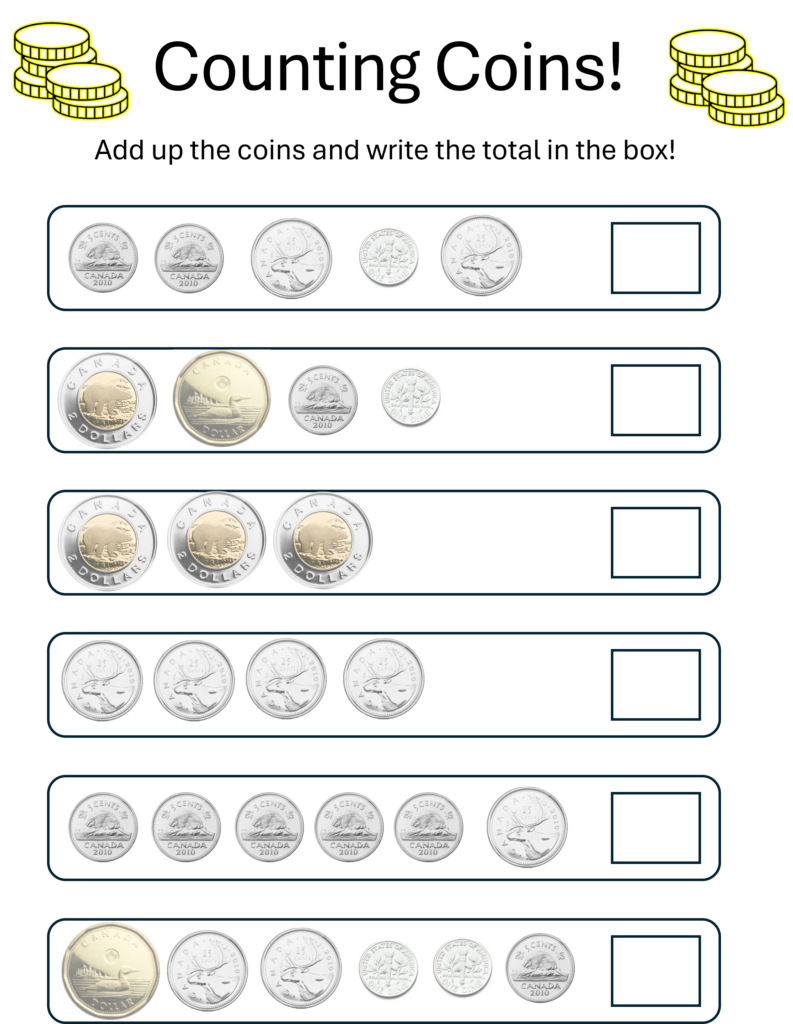
As this was my first time working with PowerPoint in this way, I did choose to keep it fairly minimal as I was still learning the layout of the program and the different tools I could use. For the coins featured beside the logo, I inserted a stock photo, and for the actual coins, I added photos found on the internet. After inserting them onto the worksheet, I found that the coins were too bright and so I made them slightly translucent to combat this issue. The rest of the worksheet was completed by adding in different shapes to form the rows.
The only difficulty I encountered during the creation of this worksheet was finding a photo of a Canadian dime. I tried searching online for one and was unable to to find one that would work in the format I wanted. The only photos that were appearing were ones where I would have to remove the background, which isn’t an issue as there is a tool on PowerPoint for that, but unfortunately due to the shine of the coins in the photos, it was incredibly hard to separate them from the background. After completing the worksheet by using an American dime, I discovered a little check box that says “creative commons only”. If you uncheck this box, numerous photos pop up that would work perfectly for the worksheet.
Overall, I feel happy with how the worksheet turned out as a first attempt, but there are some changes I will be making. I would also use a photo of a Canadian dime as to not have any confusion among the children. Now that I am more comfortable with PowerPoint as a tool for creating things such as this, I feel confident that I could expand upon a worksheet like this and make it even better. Next time I would try and add some more interesting visuals so the worksheet doesn’t fall as flat to the eyes.
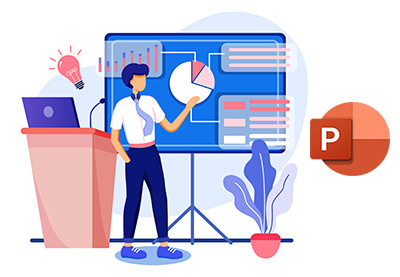
Leave a Reply
You must be logged in to post a comment.